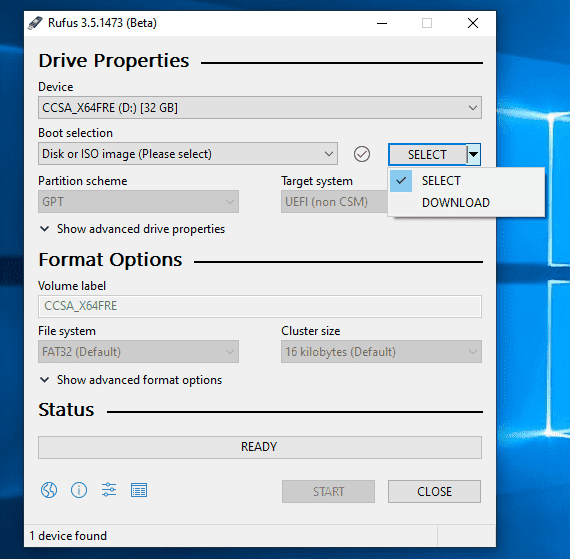In this post, we will talk about the complete procedure regarding how to make a pendrive bootable. All you need is a pendrive (16 GB+ recommended), ISO file, and a PC/laptop to get started.
Steps to make pendrive bootable
Traditionally, we used bootable CD/ DVDs for installing Windows or any other operating system in our system. With the advent of time, the place of CD/ DVD has been replaced by pendrives and other small compact storage devices. There are many methods to make a pendrive bootable. Here I would be discussing the most popular and easiest methods that are best for our purpose.
Method 1: Using CMD
This method requires no external software to be installed on your computer.
- Connect a pendrive in your system.
- Open Command Prompt(CMD) in Administrator mode.
- Type "diskpart"
- In the new command window, type "list disk".
- It would show all the disk present in the system. Note the drive number or letter of your removable device.
- Type "select disk <X>" where X is the drive number or letter
- Type "clean" for cleaning your existing files in the USB flash drive.
- Type "create partition primary". This will make your pendrive ready to made bootable.
- To create partition created as primary, type "select partition X" where X represents disk number or letter.
- Type "format=fs NTFS" to format USB drive as NTFS
- Type "active"
- Type "exit" to exit Diskpart.
Now close CMD and copy data from bootable CD/DVD. If you have an ISO file, extract it and then copy it in pendrive.
You can install any Windows versions using this USB Drive.
Method 2: Using Rufus
- First of all, download Rufus, an open public source software available for free. It is available for Windows and Ubuntu.
- Download Link
- Install it using the recommended settings.
- Now launch Rufus application.
- Insert USB flash drive and select it on Rufus application.
- Select "Disk or ISO image" option from Boot Selection.
- Select your ISO file. It is recommended that you use default settings for making a bootable disk but you can change settings if you have some knowledge about this topic.
- Select "Start" and after some time your pendrive will become bootable.
Similarly, you can use other softwares to make bootable USB drive(like PowerISO) using similar steps.
Also Read: Using Windows XP in 2020?
These are the best methods to make bootable pendrive. If you encounter any problem, you can ask me in the comments section below.
Keep visiting Discussbytes for the latest tech updates.