Here I will discuss how you can make your pen drive safe and secure by adding a password so that only a trusted person can access your data.


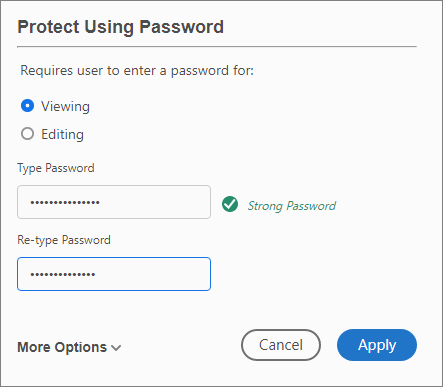
You can make your Pendrive password protected by following procedures:-
1. Using BitLocker
BitLocker is a data protection feature included in Windows from Windows Vista and above. It is a security solution from Microsoft for Windows. It enables us to set a password for a local disk or USB Drive. We need to follow the below-mentioned steps:-
- Connect your USB drive to one of the USB Port.
- Open "This PC"
- Right Click on USB Drive and select turn on BitLocker
- On the next screen, enter your password to proceed further.
- In the next window, you will get two options- 1. Use a password to unlock the drive 2. Use my smart card to unlock the drive
- Choose option 1
- Set a strong password which you can remember
- Next, you have to get an option to set a recovery key in case you forgot the password.
- You can choose to save the recovery key to Microsoft Account, a file or to print it.
- After this, you are ready to encrypt the USB Drive.
- Once the encryption is complete, you will be notified by a completion window.
*BitLocker is included in Windows 10 Pro and Windows 10 Enterprise version only.
2. MS Office
You can make your document(file) password protected using MS Office tools. To make your Word, PowerPoint, and Excel file password protected you need to follow these steps:-
- Open the desired file.
- Click on File > Info
- Under Protect Document icon Encrypt with Password.
- Enter a password of your choice, confirm, and save it.
Also Read: All Windows 10 shortcuts you should know
3.Adobe PDF
You can make your PDF files password protected for data protection. You just need to follow these steps
- Open a file in Adobe Acrobat and choose "Tools" > "Protect".
- Choose Protect Using Password
- Choose whether you want to set the password for viewing or editing the file.
- Enter password and then retype it.
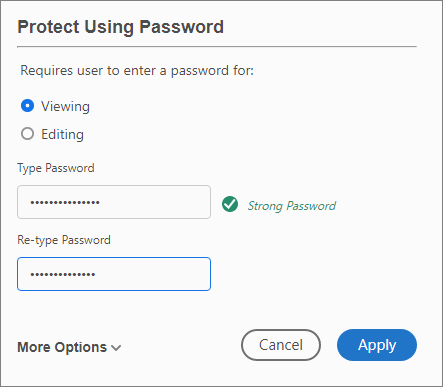
- Remember to create a strong password(using cases, numbers, special characters)
- Click on Apply
4. Third-Party Applications
While the above-mentioned solutions would be enough for most of us you can always move to an alternative if this doesn't work for you. Here are some applications with download links that can make your USB password-protected for free:-
I hope that this article answered all your queries regarding USB data protection. In case you have any doubts, you can raise your queries in the comment section below.
Also, consider sharing if you find this article helpful.

