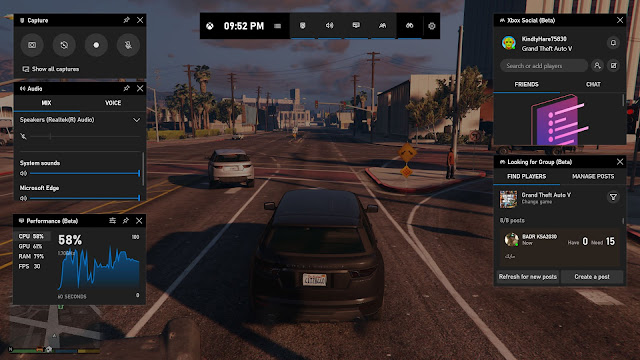Windows 10 is an amazing upgrade over other versions of Windows. Microsoft releases upgrades for it to improve bug fixes and to introduce new features. Windows Game Bar is definitely one of the best feature of Windows 10.
What is Windows 10 Xbox Game Bar?
Game Bar allows gamers to record, capture, preview details regarding gameplay, etc. You can share your video recording with others. It can also use it for video capturing certain applications like your browser (Microsoft Edge, Google Chrome).
How to Use?
Game Bar can be opened by using Windows + G shortcut. If you are unable to do video recording, you can enable it by following steps:-
- Open Settings
- Click on Gaming
- Toggle "Record game clips, screenshots and broadcast using Game Bar" option to on
You can also change other shortcuts for Game bar by using custom keyboard combinations as per your preference.
Procedure to on video recording is as follows:-
- Use Windows + G shortcut. It will open Xbox Game Bar. Do remember that Game Bar records only one application window at a time so you can't change to another window or application.
- Alternatively you can use Windows + Alt + R shortcut to directly start capturing without opening Game Bar.
- You can click on microphone option if you wish to record external audio in your video recording.
- You can adjust system sounds from the Audio window before recording.
- You need to click on dotted icon in Captures window to start recording(or Windows + Alt + R).
- When you are done, you can stop your recording by clicking on stop button or alternatively using Windows + Alt + R.
- Your captured video is saved in This PC > Videos > Captures (Default Location)
You can also view system performance like CPU, GPU and RAM usage from performance window.
This is how you can use "Xbox Game Bar" for recording your best gameplay moments.